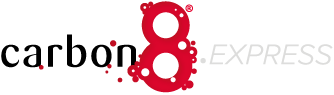Artwork Setup - Cards & Business Cards
InDesign Export Settings
You can download the correct pre-defined export settings (called "Job Options") and load them into InDesign directly - it's quick and easy. Simply download this file, then visit this page for instructions on loading those settings. It's a good idea to set your "Bleed" to 3mm on all sides before you start creating your design - see "Bleed" below for more info.
Bleed
Bleed is the act of making sure that any artwork that goes right to any edge of a page, actually goes a little bit over the page - usually by 3mm on all edges. We need this because when we print and cut your product, there will always be a bit of mechanical movement/misalignment from page to page. Having this bleed buffer area means you won't end up with nasty thin white borders on some or all pages if a page isn't cut exactly on your crop/trim mark.
Not only do you need to ensure that bleed is set correctly in your export settings (see above), but you also need to make sure you scale and drag your artwork big enough so that it completely fills the additional bleed area.
For example, if you want an entire A4 page (210x297mm) to be pink, the rectangle shape you create to fill with pink colour will need to be offset by 3mm on all sides, so it will be at least 216x303mm in size.
If you don't include bleed properly, we may choose to cut your print 1-3 mm smaller than specified to effectively chop off any thin white borders that may appear.
Overprint
This is the most common reason that a physical print might look very different to the way you see it on screen. We highly recommend giving yourself enough time to order printed proofs, especially if you have a lot of overlapping shapes or images, or you have changed the opacity of overlapping elements so that something underneath shows through.
We recommend that you do not manually set anything to overprint unless you know exactly what you're doing. You can learn more here if you're curious.
PDF settings for Cards & Business Cards as follows:
- Supply 1 PDF document only that includes the front and back (if double sided) of your card or business card. Just 1 copy please (we will take care of imposing).
- Include 3mm bleed on all sides.
- Include crop marks (offset by 3mm). We will be trimming to your crop marks.
- No bleed marks, no centre registration marks.
White Ink
See this page to learn how to set your artwork up for white ink.
Get in contact if you have problems setting up your artwork. We can set up artwork for you at a rate of $143.00 per hour.